Save as PDF Browser Addon
Install for Firefox Install for Chrome
How to Use
Open the web page you wish to convert to PDF in your browser, and click on the addon's toolbar icon. This action will open a popup window where you can click the button to initiate the conversion process.
The ongoing conversion is indicated by an animated spinner and a yellow badge overlay on the addon's icon. The popup also displays a badge to indicate whether you are using the free or pro version.
After the conversion is complete, you will have the option to download the resulting PDF to your computer or to open it directly in the browser.
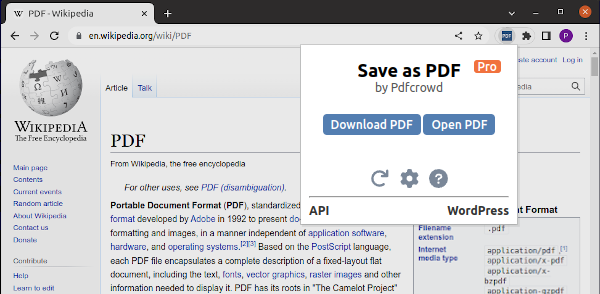
Addon Settings
To access the addon settings, click on the gear icon in the popup. There you can specify a subfolder of your downloads directory where to save the generated PDF files. You can also specify a prefix that will be prepended to each PDF file name.
You can use the following date and time variables:- $Y - year
- $M - month
- $D - day
- $h - hour
- $m - minute
- $s - second
For example, setting the subfolder to
"MyPdfFiles" and the prefix to
"$Y$M$D-$h$m$s-" will save the
www.example.com web page to
"MyPdfFiles/220818-081726-www_example_com.pdf".
Conversion Settings
To customize the conversion settings, visit our HTML to PDF online tool. Adjust the settings as desired and then click the "Save Settings" button. It is important to remain logged in, as your custom settings will not take effect if you are not logged in.
License
This tool is available for free use. For customization of conversion settings and removal of the Pdfcrowd branding from generated documents, we encourage you to consider purchasing the license.