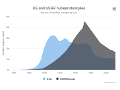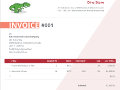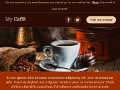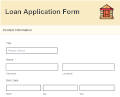HTML to PDF - Java Guide
This page serves as a guide for using the Pdfcrowd API to convert web pages and HTML content to PDF in Java applications. The API is designed for easy use and straightforward integration. For general information about the converter, refer to the HTML to PDF API documentation.
Installation
Download pdfcrowd-5.18.1-java.zip, unzip it and copy pdfcrowd-5.18.1.jar to your CLASSPATH.Check out other installation options such as Maven or GitHub.
Quick Start
Below are Java examples to help you quickly get started with the API. Explore our additional examples for more insights.
Authentication
To access the API, you will need to use your Pdfcrowd username and API key. For initial testing, you may use the following demo credentials without registering:
-
Username:
demo -
API key:
ce544b6ea52a5621fb9d55f8b542d14d
To obtain your personal API credentials, consider starting a free API trial or purchasing the API license.
API Output Preview
Quickly preview the API output by entering a URL or uploading an HTML file below. This will generate previews with different API settings. You can then choose the one you prefer and copy the respective API integration code into your Java application.
Customization
The API supports converting a webpage, an HTML file, or a string containing HTML into various output forms such as local files, stream objects, or variables. For detailed information about conversion inputs, please refer to the Conversion Input section of our documentation.
The table below highlights the most common customizations you might find useful. Refer to the Option Reference for a detailed description of all available options. For an interactive experience, explore these options in the API Playground.
For additional customization options and troubleshooting, please visit the FAQ section of our website where you can find answers and help related to frequent queries and common issues.
| Page Size | Adjust the page size using setPageSize() or setPageDimensions(). To create a single-page, set -1 to setPageHeight() to consolidate all content onto one page. |
| Page Orientation | Change the page orientation to landscape using setOrientation(). |
| Page Margins | Adjust the page margins with setPageMargins(). To eliminate all margins use setNoMargins(). |
| Headers and Footers |
Add custom headers and footers using
setHeaderHtml() and
setFooterHtml().
To adjust the height of headers or footers, use setFooterHeight()
and setHeaderHeight() respectively.
For detailed guidance on implementing these features, refer to this tutorial. |
| Hide or Remove Contents |
Utilize the following classes in your HTML code to hide or remove
elements from the output:
|
| Custom CSS Styling |
To customize CSS styling specifically for the conversion, use
setCustomCss() to inject additional styles.
Alternatively, you can directly incorporate conversion-specific styling into your main stylesheet. Just prefix your CSS selectors with `.pdfcrowd-body` to ensure
the styles apply only during the conversion process. For
example:.pdfcrowd-body h1 { font-size: 48px; }.pdfcrowd-body footer { display: none; }
|
| Avoid Page Break | To prevent page breaks within specific elements, use the
`page-break-inside:avoid;` CSS property. Apply this
property to elements where you do not want a page break, such as tables,
table cells, and images. Here is an example:th, td, img { page-break-inside:avoid }
|
| Force Page Break |
You can force a page break in your document by incorporating a specific
style in an HTML div tag. Insert the following code where you want the
page break to occur:<div style="page-break-before:always"></div>
|
| Zoom | Adjust the zoom level of HTML contents by using setScaleFactor(). This allows you to scale the content up or down according to your preferences or needs. |
| Use @media print |
Activate the print version of a webpage (if
available) using setUsePrintMedia().
This function instructs the API
to apply the CSS rules defined within the `@media print`
stylesheet, ensuring the output mirrors the print-optimized version of the webpage.
|
| Inject Custom JavaScript | Utilize setCustomJavascript() or setOnLoadJavascript() to modify HTML content using custom JavaScript scripts. These scripts run when the page loads, allowing you to dynamically alter elements, styles, or behavior. In addition to the standard browser JavaScript APIs, your scripts can leverage helper functions provided by our JavaScript library. |
| Add PDF Signature | Enable the creation of PDFs with a digital signature field. This feature allows the PDF to be digitally signed using applications such as Adobe Acrobat or Preview. For more detailed instructions refer to our Create Digital Signature in PDF guide. |
| Fillable PDF Form | Create fillable PDFs equipped with interactive fields and buttons. This functionality allows users to enter data directly into the PDF, making it ideal for applications such as forms and surveys. For detailed instructions on how to implement this feature, please refer to our Create Fillable PDF Form guide. |
| HTML Templates | Add data to your HTML templates for dynamic generation tailored to specific content needs, such as reports, invoices, and personalized documents. For details, refer to HTML Template to PDF. |
Error Handling
It is recommended that you implement error handling to catch errors the API may return. Effective error handling is vital as it ensures application stability and provides clearer diagnostics. See the example code below for guidance on implementing error handling, and refer to this list of status codes for more information.
try { // call the API } catch(Pdfcrowd.Error why) { // print the error System.err.println("Pdfcrowd Error: " + why); // print the error code System.err.println("Pdfcrowd Error Code: " + why.getCode()); // print the error message System.err.println("Pdfcrowd Error Message: " + why.getMessage()); }
Troubleshooting
- If you are receiving an error, refer to the API Status Codes for more information.
- Utilize setDebugLog() and getDebugLogUrl() to obtain detailed information about the conversion process, including load errors, load times, browser console output, etc.
- Consult the FAQ for answers to common questions.
- Contact us if you need assistance or if there is a feature you are missing.
API Method Reference
Refer to the HTML to PDF Java Reference for a description of all API methods.